Dracula
Customize
Extended Colors
| Description | Swatch | Variables |
|---|---|---|
| Body |
Body Color
|
|
|
Body Background
|
|
|
| Secondary |
Secondary Color
|
|
|
Secondary Background
|
|
|
| Tertiary |
Tertiary Color
|
|
|
Tertiary Background
|
|
|
| Emphasis |
Emphasis Color
|
|
| Border |
Border Color
|
|
| Primary |
Primary
|
|
|
Background Subtle
|
|
|
|
Border Subtle
|
|
|
|
Text
|
|
|
| Success |
Success
|
|
|
Background Subtle
|
|
|
|
Border Subtle
|
|
|
|
Text
|
|
|
| Danger |
Danger
|
|
|
Background Subtle
|
|
|
|
Border Subtle
|
|
|
|
Text
|
|
|
| Warning |
Warning
|
|
|
Background Subtle
|
|
|
|
Border Subtle
|
|
|
|
Text
|
|
|
| Info |
Info
|
|
|
Background Subtle
|
|
|
|
Border Subtle
|
|
|
|
Text
|
|
|
| Light |
Light
|
|
|
Background Subtle
|
|
|
|
Border Subtle
|
|
|
|
Text
|
|
|
| Dark |
Dark
|
|
|
Background Subtle
|
|
|
|
Border Subtle
|
|
|
|
Text
|
|
Theme Colors
Primary
Secondary
Success
Danger
Warning
Info
Dark
Light
All Colors
Blue
Indigo
Purple
Pink
Red
Orange
Yellow
Green
Teal
Cyan
Gray
Importing
Bootstrap Pretty// REQUIRED - Include config variables
@import "bootstrap-pretty/scss/common/config";
// Optional - Your custom config variables - these will override or add to Bootstrap and Bootstrap Pretty config variables
//@import "custom/config";
// REQUIRED - Include Bootstrap functions
@import "bootstrap/scss/functions";
// REQUIRED - Include Bootstrap Pretty functions
@import "bootstrap-pretty/scss/common/functions";
// OPTIONAL - Your custom functions - these will override or add to Bootstrap and Bootstrap Pretty functions
//@import "custom/functions";
// REQUIRED - Include Bootstrap Pretty palette colors
@import "bootstrap-pretty/scss/palettes/dracula/colors";
// OPTIONAL - Your custom colors - these will override or add to Bootstrap and Bootstrap Pretty colors
//@import "custom/colors";
// REQUIRED - Include Bootstrap Pretty variables
@import "bootstrap-pretty/scss/common/variables";
// OPTIONAL - Your custom variables - these will override or add to Bootstrap and Bootstrap Pretty variables
@import "custom/variables";
// REQUIRED - Include Bootstrap variables
@import "bootstrap/scss/variables";
@import "bootstrap/scss/variables-dark";
// REQUIRED - Include Bootstrap Pretty maps
@import "bootstrap-pretty/scss/common/maps";
// OPTIONAL - Your custom map overrides - these will override or add to Bootstrap and Bootstrap Pretty maps
//@import "custom/maps";
// REQUIRED - Include Bootstrap Pretty root
@import "bootstrap-pretty/scss/common/root";
// Your custom root overrides - these will override or add to Bootstrap and Bootstrap Pretty root variables
//@import "custom/root";
// REQUIRED - Include Bootstrap common styles
@import "bootstrap-pretty/scss/common/bootstrap";
// REQUIRED - Include Bootstrap Pretty common styles
@import "bootstrap-pretty/scss/common/bootstrap-pretty";
// OPTIONAL - Your custom styles - these will override or add to Bootstrap and Bootstrap Pretty styles
Contents
Headings
Heading 1
Heading 2
Heading 3
Heading 4
Heading 5
Heading 6
<p class="h1">Heading 1</p>
<p class="h2">Heading 2</p>
<p class="h3">Heading 3</p>
<p class="h4">Heading 4</p>
<p class="h5">Heading 5</p>
<p class="h6">Heading 6</p>Display Headings
Display 1
Display 2
Display 3
Display 4
Display 5
Display 6
<p class="display-1">Display 1</p>
<p class="display-2">Display 2</p>
<p class="display-3">Display 3</p>
<p class="display-4">Display 4</p>
<p class="display-5">Display 5</p>
<p class="display-6">Display 6</p>Lead
This is a lead paragraph. It stands out from regular paragraphs.
<p class="lead">This is a lead paragraph. It stands out from regular paragraphs.</p>Inline Text Elements
You can use the mark tag to highlight text.
This line of text is meant to be treated as deleted text.
This line of text is meant to be treated as no longer accurate.
This line of text is meant to be treated as an addition to the document.
This line of text will render as underlined.
This line of text is meant to be treated as fine print.
This line rendered as bold text.
This line rendered as italicized text.
<p>You can use the mark tag to <mark>highlight</mark> text.</p>
<p><del>This line of text is meant to be treated as deleted text.</del></p>
<p><s>This line of text is meant to be treated as no longer accurate.</s></p>
<p><ins>This line of text is meant to be treated as an addition to the document.</ins></p>
<p><u>This line of text will render as underlined.</u></p>
<p><small>This line of text is meant to be treated as fine print.</small></p>
<p><strong>This line rendered as bold text.</strong></p>
<p><em>This line rendered as italicized text.</em></p>Abbreviations
attr
HTML
<p><abbr title="attribute">attr</abbr></p>
<p><abbr title="HyperText Markup Language" class="initialism">HTML</abbr></p>Blockquotes
A well-known quote, contained in a blockquote element.
<blockquote class="blockquote">
<p>A well-known quote, contained in a blockquote element.</p>
</blockquote>Naming a Source
A well-known quote, contained in a blockquote element.
<figure>
<blockquote class="blockquote">
<p>A well-known quote, contained in a blockquote element.</p>
</blockquote>
<figcaption class="blockquote-footer">
Someone famous in <cite title="Source Title">Source Title</cite>
</figcaption>
</figure>Unstyled List
- This is a list.
- It appears completely unstyled.
- Structurally, it's still a list.
- However, this style only applies to immediate child elements.
- Nested lists:
- are unaffected by this style
- will still show a bullet
- and have appropriate left margin
- This may still come in handy in some situations.
<ul class="list-unstyled">
<li>This is a list.</li>
<li>It appears completely unstyled.</li>
<li>Structurally, it's still a list.</li>
<li>However, this style only applies to immediate child elements.</li>
<li>Nested lists:
<ul>
<li>are unaffected by this style</li>
<li>will still show a bullet</li>
<li>and have appropriate left margin</li>
</ul>
</li>
<li>This may still come in handy in some situations.</li>
</ul>Inline List
- This is a list item.
- And another one.
- But they're displayed inline.
<ul class="list-inline">
<li class="list-inline-item">This is a list item.</li>
<li class="list-inline-item">And another one.</li>
<li class="list-inline-item">But they're displayed inline.</li>
</ul>Responsive Images
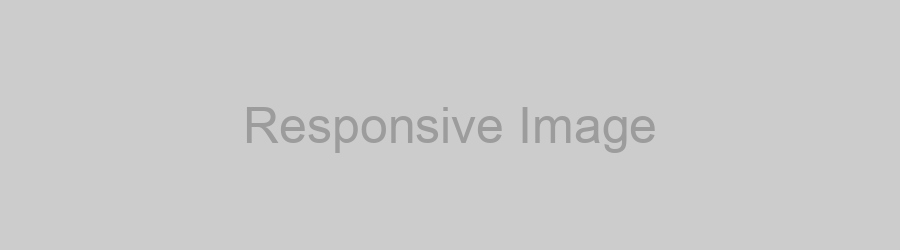
<img class="img-fluid mb-3" src="https://via.placeholder.com/900x250.png?text=Responsive+Image" alt="Responsive Image" />Thumbnail Images

<img class="img-thumbnail" src="https://via.placeholder.com/200x200.png?text=Thumbnail" alt="Image Thumbnail" />Table Overview
| # | First | Last | Handle |
|---|---|---|---|
| 1 | Steph | Hays | @st3phhays |
| 2 | Bootstrap | Pretty | @bootstrappretty |
| 3 | Bootstrap | @getbootstrap | |
<table class="table">
<thead>
<tr>
<th scope="col">#</th>
<th scope="col">First</th>
<th scope="col">Last</th>
<th scope="col">Handle</th>
</tr>
</thead>
<tbody>
<tr>
<th scope="row">1</th>
<td>Steph</td>
<td>Hays</td>
<td>@st3phhays</td>
</tr>
<tr>
<th scope="row">2</th>
<td>Bootstrap</td>
<td>Pretty</td>
<td>@bootstrappretty</td>
</tr>
<tr>
<th scope="row">3</th>
<td colspan="2">Bootstrap</td>
<td>@getbootstrap</td>
</tr>
</tbody>
</table>
Striped Rows
| # | First | Last | Handle |
|---|---|---|---|
| 1 | Steph | Hays | @st3phhays |
| 2 | Bootstrap | Pretty | @bootstrappretty |
| 3 | Bootstrap | @getbootstrap | |
<table class="table table-striped">
<thead>
<tr>
<th scope="col">#</th>
<th scope="col">First</th>
<th scope="col">Last</th>
<th scope="col">Handle</th>
</tr>
</thead>
<tbody>
<tr>
<th scope="row">1</th>
<td>Steph</td>
<td>Hays</td>
<td>@st3phhays</td>
</tr>
<tr>
<th scope="row">2</th>
<td>Bootstrap</td>
<td>Pretty</td>
<td>@bootstrappretty</td>
</tr>
<tr>
<th scope="row">3</th>
<td colspan="2">Bootstrap</td>
<td>@getbootstrap</td>
</tr>
</tbody>
</table>Striped Columns
| # | First | Last | Handle |
|---|---|---|---|
| 1 | Steph | Hays | @st3phhays |
| 2 | Bootstrap | Pretty | @bootstrappretty |
| 3 | Bootstrap | @getbootstrap | |
<table class="table table-striped-columns">
<thead>
<tr>
<th scope="col">#</th>
<th scope="col">First</th>
<th scope="col">Last</th>
<th scope="col">Handle</th>
</tr>
</thead>
<tbody>
<tr>
<th scope="row">1</th>
<td>Steph</td>
<td>Hays</td>
<td>@st3phhays</td>
</tr>
<tr>
<th scope="row">2</th>
<td>Bootstrap</td>
<td>Pretty</td>
<td>@bootstrappretty</td>
</tr>
<tr>
<th scope="row">3</th>
<td colspan="2">Bootstrap</td>
<td>@getbootstrap</td>
</tr>
</tbody>
</table>Table Variants
| Class | Heading | Heading |
|---|---|---|
| Default | Cell | Cell |
| Primary | Cell | Cell |
| Secondary | Cell | Cell |
| Success | Cell | Cell |
| Danger | Cell | Cell |
| Warning | Cell | Cell |
| Info | Cell | Cell |
| Light | Cell | Cell |
| Dark | Cell | Cell |
<table class="table table-hover">
<thead>
<tr>
<th scope="col">Class</th>
<th scope="col">Heading</th>
<th scope="col">Heading</th>
</tr>
</thead>
<tbody>
<tr>
<th scope="row">Default</th>
<td>Cell</td>
<td>Cell</td>
</tr>
<tr class="table-primary">
<th scope="row">Primary</th>
<td>Cell</td>
<td>Cell</td>
</tr>
<tr class="table-secondary">
<th scope="row">Secondary</th>
<td>Cell</td>
<td>Cell</td>
</tr>
<tr class="table-success">
<th scope="row">Success</th>
<td>Cell</td>
<td>Cell</td>
</tr>
<tr class="table-danger">
<th scope="row">Danger</th>
<td>Cell</td>
<td>Cell</td>
</tr>
<tr class="table-warning">
<th scope="row">Warning</th>
<td>Cell</td>
<td>Cell</td>
</tr>
<tr class="table-info">
<th scope="row">Info</th>
<td>Cell</td>
<td>Cell</td>
</tr>
<tr class="table-light">
<th scope="row">Light</th>
<td>Cell</td>
<td>Cell</td>
</tr>
<tr class="table-dark">
<th scope="row">Dark</th>
<td>Cell</td>
<td>Cell</td>
</tr>
</tbody>
</table>Colored Border
| # | First | Last | Handle |
|---|---|---|---|
| 1 | Steph | Hays | @st3phhays |
| 2 | Bootstrap | Pretty | @bootstrappretty |
| 3 | Bootstrap | @getbootstrap | |
<table class="table table-bordered border-primary">
<thead>
<tr>
<th scope="col">#</th>
<th scope="col">First</th>
<th scope="col">Last</th>
<th scope="col">Handle</th>
</tr>
</thead>
<tbody>
<tr>
<th scope="row">1</th>
<td>Steph</td>
<td>Hays</td>
<td>@st3phhays</td>
</tr>
<tr>
<th scope="row">2</th>
<td>Bootstrap</td>
<td>Pretty</td>
<td>@bootstrappretty</td>
</tr>
<tr>
<th scope="row">3</th>
<td colspan="2">Bootstrap</td>
<td>@getbootstrap</td>
</tr>
</tbody>
</table>Figure Overview
<figure class="figure">
<img class="figure-img img-fluid rounded" src="https://via.placeholder.com/400x300.png?text=Figure" alt="Figure" />
<figcaption class="figure-caption">A caption for the above image.</figcaption>
</figure>Forms
Basic Form Overview
<form>
<div class="mb-3">
<label for="exampleInputEmail1" class="form-label">Email address</label>
<input type="email" class="form-control" id="exampleInputEmail1" aria-describedby="emailHelp">
<div id="emailHelp" class="form-text">We'll never share your email with anyone else.</div>
</div>
<div class="mb-3">
<label for="exampleInputPassword1" class="form-label">Password</label>
<input type="password" class="form-control" id="exampleInputPassword1">
</div>
<div class="mb-3">
<label for="exampleSelect" class="form-label">Select menu</label>
<select class="form-select" id="exampleSelect">
<option selected>Open this select menu</option>
<option value="1">One</option>
<option value="2">Two</option>
<option value="3">Three</option>
</select>
</div>
<div class="mb-3 form-check">
<input type="checkbox" class="form-check-input" id="exampleCheck1">
<label class="form-check-label" for="exampleCheck1">Check me out</label>
</div>
<fieldset class="mb-3">
<legend>Radios buttons</legend>
<div class="form-check">
<input type="radio" name="radios" class="form-check-input" id="exampleRadio1">
<label class="form-check-label" for="exampleRadio1">Default radio</label>
</div>
<div class="mb-3 form-check">
<input type="radio" name="radios" class="form-check-input" id="exampleRadio2">
<label class="form-check-label" for="exampleRadio2">Another radio</label>
</div>
</fieldset>
<div class="mb-3">
<label class="form-label" for="customFile">Upload</label>
<input type="file" class="form-control" id="customFile">
</div>
<div class="mb-3 form-check form-switch">
<input class="form-check-input" type="checkbox" role="switch" id="flexSwitchCheckChecked" checked>
<label class="form-check-label" for="flexSwitchCheckChecked">Checked switch checkbox input</label>
</div>
<div class="mb-3">
<label for="customRange3" class="form-label">Example range</label>
<input type="range" class="form-range" min="0" max="5" step="0.5" id="customRange3">
</div>
<button type="submit" class="btn btn-primary">Submit</button>
</form>Disabled Form Overview
<form>
<fieldset disabled aria-label="Disabled fieldset example">
<div class="mb-3">
<label for="disabledTextInput" class="form-label">Disabled input</label>
<input type="text" id="disabledTextInput" class="form-control" placeholder="Disabled input">
</div>
<div class="mb-3">
<label for="disabledSelect" class="form-label">Disabled select menu</label>
<select id="disabledSelect" class="form-select">
<option>Disabled select</option>
</select>
</div>
<div class="mb-3">
<div class="form-check">
<input class="form-check-input" type="checkbox" id="disabledFieldsetCheck" disabled>
<label class="form-check-label" for="disabledFieldsetCheck">
Can't check this
</label>
</div>
</div>
<fieldset class="mb-3">
<legend>Disabled radios buttons</legend>
<div class="form-check">
<input type="radio" name="radios" class="form-check-input" id="disabledRadio1" disabled>
<label class="form-check-label" for="disabledRadio1">Disabled radio</label>
</div>
<div class="mb-3 form-check">
<input type="radio" name="radios" class="form-check-input" id="disabledRadio2" disabled>
<label class="form-check-label" for="disabledRadio2">Another radio</label>
</div>
</fieldset>
<div class="mb-3">
<label class="form-label" for="disabledCustomFile">Upload</label>
<input type="file" class="form-control" id="disabledCustomFile" disabled>
</div>
<div class="mb-3 form-check form-switch">
<input class="form-check-input" type="checkbox" role="switch" id="disabledSwitchCheckChecked" checked disabled>
<label class="form-check-label" for="disabledSwitchCheckChecked">Disabled checked switch checkbox input</label>
</div>
<div class="mb-3">
<label for="disabledRange" class="form-label">Disabled range</label>
<input type="range" class="form-range" min="0" max="5" step="0.5" id="disabledRange">
</div>
<button type="submit" class="btn btn-primary">Submit</button>
</fieldset>
</form>Input Sizing Overview
<input class="form-control form-control-lg mb-3" type="text" placeholder=".form-control-lg" aria-label=".form-control-lg example">
<input class="form-control mb-3" type="text" placeholder="Default input" aria-label="default input example">
<input class="form-control form-control-sm" type="text" placeholder=".form-control-sm" aria-label=".form-control-sm example">Input Group Overview
<div class="input-group mb-3">
<span class="input-group-text" id="basic-addon1">@</span>
<input type="text" class="form-control" placeholder="Username" aria-label="Username" aria-describedby="basic-addon1">
</div>
<div class="input-group mb-3">
<input type="text" class="form-control" placeholder="Recipient's username" aria-label="Recipient's username" aria-describedby="basic-addon2">
<span class="input-group-text" id="basic-addon2">@example.com</span>
</div>
<label for="basic-url" class="form-label">Your vanity URL</label>
<div class="input-group mb-3">
<span class="input-group-text" id="basic-addon3">https://example.com/users/</span>
<input type="text" class="form-control" id="basic-url" aria-describedby="basic-addon3">
</div>
<div class="input-group mb-3">
<span class="input-group-text">$</span>
<input type="text" class="form-control" aria-label="Amount (to the nearest dollar)">
<span class="input-group-text">.00</span>
</div>
<div class="input-group">
<span class="input-group-text">With textarea</span>
<textarea class="form-control" aria-label="With textarea"></textarea>
</div>Floating Labels Overview
<form>
<div class="form-floating mb-3">
<input type="email" class="form-control" id="floatingInput" placeholder="name@example.com">
<label for="floatingInput">Email address</label>
</div>
<div class="form-floating">
<input type="password" class="form-control" id="floatingPassword" placeholder="Password">
<label for="floatingPassword">Password</label>
</div>
</form>Validation Custom Styles
<form class="row g-3 needs-validation" novalidate>
<div class="col-md-4">
<label for="validationCustom01" class="form-label">First name</label>
<input type="text" class="form-control" id="validationCustom01" value="Mark" required>
<div class="valid-feedback">
Looks good!
</div>
</div>
<div class="col-md-4">
<label for="validationCustom02" class="form-label">Last name</label>
<input type="text" class="form-control" id="validationCustom02" value="Otto" required>
<div class="valid-feedback">
Looks good!
</div>
</div>
<div class="col-md-4">
<label for="validationCustomUsername" class="form-label">Username</label>
<div class="input-group has-validation">
<span class="input-group-text" id="inputGroupPrepend">@</span>
<input type="text" class="form-control" id="validationCustomUsername" aria-describedby="inputGroupPrepend" required>
<div class="invalid-feedback">
Please choose a username.
</div>
</div>
</div>
<div class="col-md-6">
<label for="validationCustom03" class="form-label">City</label>
<input type="text" class="form-control" id="validationCustom03" required>
<div class="invalid-feedback">
Please provide a valid city.
</div>
</div>
<div class="col-md-3">
<label for="validationCustom04" class="form-label">State</label>
<select class="form-select" id="validationCustom04" required>
<option selected disabled value="">Choose...</option>
<option>...</option>
</select>
<div class="invalid-feedback">
Please select a valid state.
</div>
</div>
<div class="col-md-3">
<label for="validationCustom05" class="form-label">Zip</label>
<input type="text" class="form-control" id="validationCustom05" required>
<div class="invalid-feedback">
Please provide a valid zip.
</div>
</div>
<div class="col-12">
<div class="form-check">
<input class="form-check-input" type="checkbox" value="" id="invalidCheck" required>
<label class="form-check-label" for="invalidCheck">
Agree to terms and conditions
</label>
<div class="invalid-feedback">
You must agree before submitting.
</div>
</div>
</div>
<div class="col-12">
<button class="btn btn-primary" type="submit">Submit form</button>
</div>
</form>Validation Browser Defaults
<form class="row g-3">
<div class="col-md-4">
<label for="validationDefault01" class="form-label">First name</label>
<input type="text" class="form-control" id="validationDefault01" value="Mark" required>
</div>
<div class="col-md-4">
<label for="validationDefault02" class="form-label">Last name</label>
<input type="text" class="form-control" id="validationDefault02" value="Otto" required>
</div>
<div class="col-md-4">
<label for="validationDefaultUsername" class="form-label">Username</label>
<div class="input-group">
<span class="input-group-text" id="inputGroupPrepend2">@</span>
<input type="text" class="form-control" id="validationDefaultUsername" aria-describedby="inputGroupPrepend2" required>
</div>
</div>
<div class="col-md-6">
<label for="validationDefault03" class="form-label">City</label>
<input type="text" class="form-control" id="validationDefault03" required>
</div>
<div class="col-md-3">
<label for="validationDefault04" class="form-label">State</label>
<select class="form-select" id="validationDefault04" required>
<option selected disabled value="">Choose...</option>
<option>...</option>
</select>
</div>
<div class="col-md-3">
<label for="validationDefault05" class="form-label">Zip</label>
<input type="text" class="form-control" id="validationDefault05" required>
</div>
<div class="col-12">
<div class="form-check">
<input class="form-check-input" type="checkbox" value="" id="invalidCheck2" required>
<label class="form-check-label" for="invalidCheck2">
Agree to terms and conditions
</label>
</div>
</div>
<div class="col-12">
<button class="btn btn-primary" type="submit">Submit form</button>
</div>
</form>Validation Server Side
<form class="row g-3">
<div class="col-md-4">
<label for="validationServer01" class="form-label">First name</label>
<input type="text" class="form-control is-valid" id="validationServer01" value="Mark" required>
<div class="valid-feedback">
Looks good!
</div>
</div>
<div class="col-md-4">
<label for="validationServer02" class="form-label">Last name</label>
<input type="text" class="form-control is-valid" id="validationServer02" value="Otto" required>
<div class="valid-feedback">
Looks good!
</div>
</div>
<div class="col-md-4">
<label for="validationServerUsername" class="form-label">Username</label>
<div class="input-group has-validation">
<span class="input-group-text" id="inputGroupPrepend3">@</span>
<input type="text" class="form-control is-invalid" id="validationServerUsername" aria-describedby="inputGroupPrepend3" required>
<div class="invalid-feedback">
Please choose a username.
</div>
</div>
</div>
<div class="col-md-6">
<label for="validationServer03" class="form-label">City</label>
<input type="text" class="form-control is-invalid" id="validationServer03" required>
<div class="invalid-feedback">
Please provide a valid city.
</div>
</div>
<div class="col-md-3">
<label for="validationServer04" class="form-label">State</label>
<select class="form-select is-invalid" id="validationServer04" required>
<option selected disabled value="">Choose...</option>
<option>...</option>
</select>
<div class="invalid-feedback">
Please select a valid state.
</div>
</div>
<div class="col-md-3">
<label for="validationServer05" class="form-label">Zip</label>
<input type="text" class="form-control is-invalid" id="validationServer05" required>
<div class="invalid-feedback">
Please provide a valid zip.
</div>
</div>
<div class="col-12">
<div class="form-check">
<input class="form-check-input is-invalid" type="checkbox" value="" id="invalidCheck3" required>
<label class="form-check-label" for="invalidCheck3">
Agree to terms and conditions
</label>
<div class="invalid-feedback">
You must agree before submitting.
</div>
</div>
</div>
<div class="col-12">
<button class="btn btn-primary" type="submit">Submit form</button>
</div>
</form>Validation Tooltips
<form class="row g-3 needs-validation" novalidate>
<div class="col-md-4 position-relative">
<label for="validationTooltip01" class="form-label">First name</label>
<input type="text" class="form-control" id="validationTooltip01" value="Mark" required>
<div class="valid-tooltip">
Looks good!
</div>
</div>
<div class="col-md-4 position-relative">
<label for="validationTooltip02" class="form-label">Last name</label>
<input type="text" class="form-control" id="validationTooltip02" value="Otto" required>
<div class="valid-tooltip">
Looks good!
</div>
</div>
<div class="col-md-4 position-relative">
<label for="validationTooltipUsername" class="form-label">Username</label>
<div class="input-group has-validation">
<span class="input-group-text" id="validationTooltipUsernamePrepend">@</span>
<input type="text" class="form-control" id="validationTooltipUsername" aria-describedby="validationTooltipUsernamePrepend" required>
<div class="invalid-tooltip">
Please choose a unique and valid username.
</div>
</div>
</div>
<div class="col-md-6 position-relative">
<label for="validationTooltip03" class="form-label">City</label>
<input type="text" class="form-control" id="validationTooltip03" required>
<div class="invalid-tooltip">
Please provide a valid city.
</div>
</div>
<div class="col-md-3 position-relative">
<label for="validationTooltip04" class="form-label">State</label>
<select class="form-select" id="validationTooltip04" required>
<option selected disabled value="">Choose...</option>
<option>...</option>
</select>
<div class="invalid-tooltip">
Please select a valid state.
</div>
</div>
<div class="col-md-3 position-relative">
<label for="validationTooltip05" class="form-label">Zip</label>
<input type="text" class="form-control" id="validationTooltip05" required>
<div class="invalid-tooltip">
Please provide a valid zip.
</div>
</div>
<div class="col-12">
<button class="btn btn-primary" type="submit">Submit form</button>
</div>
</form>Components
Accordion Tooltips
.accordion-body, though the transition does limit overflow.
.accordion-body, though the transition does limit overflow.
.accordion-body, though the transition does limit overflow.
<div class="accordion" id="accordionExample">
<div class="accordion-item">
<h4 class="accordion-header" id="headingOne">
<button class="accordion-button" type="button" data-bs-toggle="collapse" data-bs-target="#collapseOne" aria-expanded="true" aria-controls="collapseOne">
Accordion Item #1
</button>
</h4>
<div id="collapseOne" class="accordion-collapse collapse show" aria-labelledby="headingOne" data-bs-parent="#accordionExample">
<div class="accordion-body">
<strong>This is the first item's accordion body.</strong> It is hidden by default, until the collapse plugin adds the appropriate classes that we use to style each element. These classes control the overall appearance, as well as the showing and hiding via CSS transitions. You can modify any of this with custom CSS or overriding our default variables. It's also worth noting that just about any HTML can go within the <code>.accordion-body</code>, though the transition does limit overflow.
</div>
</div>
</div>
<div class="accordion-item">
<h4 class="accordion-header" id="headingTwo">
<button class="accordion-button collapsed" type="button" data-bs-toggle="collapse" data-bs-target="#collapseTwo" aria-expanded="false" aria-controls="collapseTwo">
Accordion Item #2
</button>
</h4>
<div id="collapseTwo" class="accordion-collapse collapse" aria-labelledby="headingTwo" data-bs-parent="#accordionExample">
<div class="accordion-body">
<strong>This is the second item's accordion body.</strong> It is hidden by default, until the collapse plugin adds the appropriate classes that we use to style each element. These classes control the overall appearance, as well as the showing and hiding via CSS transitions. You can modify any of this with custom CSS or overriding our default variables. It's also worth noting that just about any HTML can go within the <code>.accordion-body</code>, though the transition does limit overflow.
</div>
</div>
</div>
<div class="accordion-item">
<h4 class="accordion-header" id="headingThree">
<button class="accordion-button collapsed" type="button" data-bs-toggle="collapse" data-bs-target="#collapseThree" aria-expanded="false" aria-controls="collapseThree">
Accordion Item #3
</button>
</h4>
<div id="collapseThree" class="accordion-collapse collapse" aria-labelledby="headingThree" data-bs-parent="#accordionExample">
<div class="accordion-body">
<strong>This is the third item's accordion body.</strong> It is hidden by default, until the collapse plugin adds the appropriate classes that we use to style each element. These classes control the overall appearance, as well as the showing and hiding via CSS transitions. You can modify any of this with custom CSS or overriding our default variables. It's also worth noting that just about any HTML can go within the <code>.accordion-body</code>, though the transition does limit overflow.
</div>
</div>
</div>
</div>Alert Variants
<div class="alert alert-primary" role="alert">
A simple primary alert—check it out!
</div>
<div class="alert alert-secondary" role="alert">
A simple secondary alert—check it out!
</div>
<div class="alert alert-success" role="alert">
A simple success alert—check it out!
</div>
<div class="alert alert-danger" role="alert">
A simple danger alert—check it out!
</div>
<div class="alert alert-warning" role="alert">
A simple warning alert—check it out!
</div>
<div class="alert alert-info" role="alert">
A simple info alert—check it out!
</div>
<div class="alert alert-light" role="alert">
A simple light alert—check it out!
</div>
<div class="alert alert-dark" role="alert">
A simple dark alert—check it out!
</div>Dismissible Alert
<div class="alert alert-primary alert-dismissible fade show" role="alert">
A simple primary alert with <a href="#" class="alert-link">an example link</a>. Give it a click if you like.
<button type="button" class="btn-close" data-bs-dismiss="alert" aria-label="Close"></button>
</div>
<div class="alert alert-secondary alert-dismissible fade show" role="alert">
A simple secondary alert with <a href="#" class="alert-link">an example link</a>. Give it a click if you like.
<button type="button" class="btn-close" data-bs-dismiss="alert" aria-label="Close"></button>
</div>
<div class="alert alert-success alert-dismissible fade show" role="alert">
A simple success alert with <a href="#" class="alert-link">an example link</a>. Give it a click if you like.
<button type="button" class="btn-close" data-bs-dismiss="alert" aria-label="Close"></button>
</div>
<div class="alert alert-danger alert-dismissible fade show" role="alert">
A simple danger alert with <a href="#" class="alert-link">an example link</a>. Give it a click if you like.
<button type="button" class="btn-close" data-bs-dismiss="alert" aria-label="Close"></button>
</div>
<div class="alert alert-warning alert-dismissible fade show" role="alert">
A simple warning alert with <a href="#" class="alert-link">an example link</a>. Give it a click if you like.
<button type="button" class="btn-close" data-bs-dismiss="alert" aria-label="Close"></button>
</div>
<div class="alert alert-info alert-dismissible fade show" role="alert">
A simple info alert with <a href="#" class="alert-link">an example link</a>. Give it a click if you like.
<button type="button" class="btn-close" data-bs-dismiss="alert" aria-label="Close"></button>
</div>
<div class="alert alert-light alert-dismissible fade show" role="alert">
A simple light alert with <a href="#" class="alert-link">an example link</a>. Give it a click if you like.
<button type="button" class="btn-close" data-bs-dismiss="alert" aria-label="Close"></button>
</div>
<div class="alert alert-dark alert-dismissible fade show" role="alert">
A simple dark alert with <a href="#" class="alert-link">an example link</a>. Give it a click if you like.
<button type="button" class="btn-close" data-bs-dismiss="alert" aria-label="Close"></button>
</div>Alert with Content
Well done!
Aww yeah, you successfully read this important alert message. This example text is going to run a bit longer so that you can see how spacing within an alert works with this kind of content.
Whenever you need to, be sure to use margin utilities to keep things nice and tidy.
<div class="alert alert-success" role="alert">
<h4 class="alert-heading">Well done!</h4>
<p>Aww yeah, you successfully read this important alert message. This example text is going to run a bit longer so that you can see how spacing within an alert works with this kind of content.</p>
<hr>
<p class="mb-0">Whenever you need to, be sure to use margin utilities to keep things nice and tidy.</p>
</div>Basic Badge
Example heading New
Example heading New
Example heading New
Example heading New
Example heading New
Example heading New
Example heading New
Example heading New
<p class="h1">Example heading <span class="badge text-bg-primary">New</span></p>
<p class="h2">Example heading <span class="badge text-bg-secondary">New</span></p>
<p class="h3">Example heading <span class="badge text-bg-success">New</span></p>
<p class="h4">Example heading <span class="badge text-bg-danger">New</span></p>
<p class="h5">Example heading <span class="badge text-bg-warning">New</span></p>
<p class="h6">Example heading <span class="badge text-bg-info">New</span></p>
<p class="h6">Example heading <span class="badge text-bg-light">New</span></p>
<p class="h6">Example heading <span class="badge text-bg-dark">New</span></p>Rounded Pill
<span class="badge rounded-pill text-bg-primary">Primary</span>
<span class="badge rounded-pill text-bg-secondary">Secondary</span>
<span class="badge rounded-pill text-bg-success">Success</span>
<span class="badge rounded-pill text-bg-danger">Danger</span>
<span class="badge rounded-pill text-bg-warning">Warning</span>
<span class="badge rounded-pill text-bg-info">Info</span>
<span class="badge rounded-pill text-bg-light">Light</span>
<span class="badge rounded-pill text-bg-dark">Dark</span>Image Cap

Card title
Some quick example text to build on the card title and make up the bulk of the card's content.
Go somewhere<div class="card col-sm-4">
<img class="card-img-top img-fluid" src="https://via.placeholder.com/1200x500.png?text=Image+Cap" alt="Image Cap" />
<div class="card-body">
<h5 class="card-title">Card title</h5>
<p class="card-text">Some quick example text to build on the card title and make up the bulk of the card's content.</p>
<a href="#" class="btn btn-primary">Go somewhere</a>
</div>
</div>Header and Footer
Card List Group
Card title
Some quick example text to build on the card title and make up the bulk of the card's content.
- An item
- A second item
- A third item
<div class="card col-sm-4">
<div class="card-body">
<h5 class="card-title">Card title</h5>
<p class="card-text">Some quick example text to build on the card title and make up the bulk of the card's content.</p>
</div>
<ul class="list-group list-group-flush">
<li class="list-group-item">An item</li>
<li class="list-group-item">A second item</li>
<li class="list-group-item">A third item</li>
</ul>
<div class="card-body">
<a href="#" class="card-link">Card link</a>
<a href="#" class="card-link">Another link</a>
</div>
</div>Horizontal Image
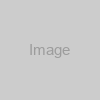
Card title
This is a wider card with supporting text below as a natural lead-in to additional content. This content is a little bit longer.
Last updated 3 mins ago
<div class="card col-8">
<div class="row g-0">
<div class="col-md-4">
<img src="https://via.placeholder.com/100.png?text=Image" height="100%" width="100%" alt="Image" />
</div>
<div class="col-md-8">
<div class="card-body">
<h5 class="card-title">Card title</h5>
<p class="card-text">This is a wider card with supporting text below as a natural lead-in to additional content. This content is a little bit longer.</p>
<p class="card-text"><small class="text-muted">Last updated 3 mins ago</small></p>
</div>
</div>
</div>
</div>Carousel Overview
<div id="carouselExampleCaptions" class="carousel slide" data-bs-ride="carousel">
<div class="carousel-indicators">
<button type="button" data-bs-target="#carouselExampleCaptions" data-bs-slide-to="0" class="active" aria-current="true" aria-label="Slide 1"></button>
<button type="button" data-bs-target="#carouselExampleCaptions" data-bs-slide-to="1" aria-label="Slide 2"></button>
<button type="button" data-bs-target="#carouselExampleCaptions" data-bs-slide-to="2" aria-label="Slide 3"></button>
</div>
<div class="carousel-inner">
<div class="carousel-item active">
<img class="d-block w-100" src="https://via.placeholder.com/800x400.png?text=First+Slide" alt="First Slide" />
<div class="carousel-caption d-none d-md-block">
<h5>First slide label</h5>
<p>Some representative placeholder content for the first slide.</p>
</div>
</div>
<div class="carousel-item">
<img class="d-block w-100" src="https://via.placeholder.com/800x400.png?text=Second+Slide" alt="Second Slide" />
<div class="carousel-caption d-none d-md-block">
<h5>Second slide label</h5>
<p>Some representative placeholder content for the second slide.</p>
</div>
</div>
<div class="carousel-item">
<img class="d-block w-100" src="https://via.placeholder.com/800x400.png?text=Third+Slide" alt="Third Slide" />
<div class="carousel-caption d-none d-md-block">
<h5>Third slide label</h5>
<p>Some representative placeholder content for the third slide.</p>
</div>
</div>
</div>
<button class="carousel-control-prev" type="button" data-bs-target="#carouselExampleCaptions" data-bs-slide="prev">
<span class="carousel-control-prev-icon" aria-hidden="true"></span>
<span class="visually-hidden">Previous</span>
</button>
<button class="carousel-control-next" type="button" data-bs-target="#carouselExampleCaptions" data-bs-slide="next">
<span class="carousel-control-next-icon" aria-hidden="true"></span>
<span class="visually-hidden">Next</span>
</button>
</div>Copy Code Snippet Overview
Bootstrap PrettyCopy Code Snippets provide a easy way for users to copy small snippets of code to their clipboard. Text is copied to the clipboard by clicking on the clipboard icon.
Copy Code Snippets are built on a third party library, clipboard.js, which provides copy functionality. Copy Code Snippets also utilize Bootstrap's Tooltips to provide context when text is copied to a users clipboard.
Copy Code Snippet Sizing
Bootstrap Prettyyarn add bootstrap-pretty
yarn add bootstrap-pretty
yarn add bootstrap-pretty
<div class="bp-copy-code-snippet bp-copy-code-snippet-sm mb-3">
<code id="codeSnippetExampleSizeRegular" class="bp-copy-code-snippet-text">yarn add bootstrap-pretty</code>
<button class="btn btn-sm btn-lg bp-copy-code-snippet-trigger" data-clipboard-target="#codeSnippetExampleSizeRegular" data-bs-toggle="tooltip" data-bs-placement="top" data-bs-title="Copy">
<span class="visually-hidden">Copy</span>
<svg xmlns="http://www.w3.org/2000/svg" width="16" height="16" fill="currentColor" class="bi bi-clipboard" viewBox="0 0 16 16">
<path d="M4 1.5H3a2 2 0 0 0-2 2V14a2 2 0 0 0 2 2h10a2 2 0 0 0 2-2V3.5a2 2 0 0 0-2-2h-1v1h1a1 1 0 0 1 1 1V14a1 1 0 0 1-1 1H3a1 1 0 0 1-1-1V3.5a1 1 0 0 1 1-1h1v-1z"/>
<path d="M9.5 1a.5.5 0 0 1 .5.5v1a.5.5 0 0 1-.5.5h-3a.5.5 0 0 1-.5-.5v-1a.5.5 0 0 1 .5-.5h3zm-3-1A1.5 1.5 0 0 0 5 1.5v1A1.5 1.5 0 0 0 6.5 4h3A1.5 1.5 0 0 0 11 2.5v-1A1.5 1.5 0 0 0 9.5 0h-3z"/>
</svg>
</button>
</div>
<div class="bp-copy-code-snippet mb-3">
<code id="codeSnippetExampleSizeSmall" class="bp-copy-code-snippet-text">yarn add bootstrap-pretty</code>
<button class="btn bp-copy-code-snippet-trigger" data-clipboard-target="#codeSnippetExampleSizeSmall" data-bs-toggle="tooltip" data-bs-placement="top" data-bs-title="Copy">
<span class="visually-hidden">Copy</span>
<svg xmlns="http://www.w3.org/2000/svg" width="16" height="16" fill="currentColor" class="bi bi-clipboard" viewBox="0 0 16 16">
<path d="M4 1.5H3a2 2 0 0 0-2 2V14a2 2 0 0 0 2 2h10a2 2 0 0 0 2-2V3.5a2 2 0 0 0-2-2h-1v1h1a1 1 0 0 1 1 1V14a1 1 0 0 1-1 1H3a1 1 0 0 1-1-1V3.5a1 1 0 0 1 1-1h1v-1z"/>
<path d="M9.5 1a.5.5 0 0 1 .5.5v1a.5.5 0 0 1-.5.5h-3a.5.5 0 0 1-.5-.5v-1a.5.5 0 0 1 .5-.5h3zm-3-1A1.5 1.5 0 0 0 5 1.5v1A1.5 1.5 0 0 0 6.5 4h3A1.5 1.5 0 0 0 11 2.5v-1A1.5 1.5 0 0 0 9.5 0h-3z"/>
</svg>
</button>
</div>
<div class="bp-copy-code-snippet bp-copy-code-snippet-lg">
<code id="codeSnippetExampleSizeLarge" class="bp-copy-code-snippet-text">yarn add bootstrap-pretty</code>
<button class="btn btn-lg bp-copy-code-snippet-trigger" data-clipboard-target="#codeSnippetExampleSizeLarge" data-bs-toggle="tooltip" data-bs-placement="top" data-bs-title="Copy">
<span class="visually-hidden">Copy</span>
<svg xmlns="http://www.w3.org/2000/svg" width="16" height="16" fill="currentColor" class="bi bi-clipboard" viewBox="0 0 16 16">
<path d="M4 1.5H3a2 2 0 0 0-2 2V14a2 2 0 0 0 2 2h10a2 2 0 0 0 2-2V3.5a2 2 0 0 0-2-2h-1v1h1a1 1 0 0 1 1 1V14a1 1 0 0 1-1 1H3a1 1 0 0 1-1-1V3.5a1 1 0 0 1 1-1h1v-1z"/>
<path d="M9.5 1a.5.5 0 0 1 .5.5v1a.5.5 0 0 1-.5.5h-3a.5.5 0 0 1-.5-.5v-1a.5.5 0 0 1 .5-.5h3zm-3-1A1.5 1.5 0 0 0 5 1.5v1A1.5 1.5 0 0 0 6.5 4h3A1.5 1.5 0 0 0 11 2.5v-1A1.5 1.5 0 0 0 9.5 0h-3z"/>
</svg>
</button>
</div>Copy Code Snippet CSS Variables
Bootstrap PrettyCopy Code Spippets use local CSS variables on .copy-code-snippet for enhanced real-time customization. Values for the CSS variables are set via Sass, so Sass customization is still supported, too.
--#{$prefix}copy-code-snippet-padding-start: #{$copy-code-snippet-padding-start};
--#{$prefix}copy-code-snippet-font-family: #{$copy-code-snippet-font-family};
@include rfs($copy-code-snippet-font-size, --#{$prefix}copy-code-snippet-font-size);
--#{$prefix}copy-code-snippet-font-weight: #{$copy-code-snippet-font-weight};
--#{$prefix}copy-code-snippet-line-height: #{$copy-code-snippet-line-height};
--#{$prefix}copy-code-snippet-color: #{$copy-code-snippet-color};
--#{$prefix}copy-code-snippet-bg: #{$copy-code-snippet-bg};
--#{$prefix}copy-code-snippet-border-width: #{$copy-code-snippet-border-width};
--#{$prefix}copy-code-snippet-border-color: #{$copy-code-snippet-border-color};
--#{$prefix}copy-code-snippet-border-radius: #{$copy-code-snippet-border-radius};Copy Code Snippet SASS Variables
Bootstrap Pretty$copy-code-snippet-font-family: $font-family-code;
$copy-code-snippet-line-height: $input-btn-line-height;
$copy-code-snippet-font-weight: $font-weight-normal;
$copy-code-snippet-border-width: $input-btn-border-width;
$copy-code-snippet-border-color: var(--#{$prefix}border-color);
$copy-code-snippet-padding-start: $input-btn-padding-x;
$copy-code-snippet-padding-start-sm: $input-btn-padding-x-sm;
$copy-code-snippet-padding-start-lg: $input-btn-padding-x-lg;
$copy-code-snippet-font-size: $input-btn-font-size;
$copy-code-snippet-font-size-sm: $input-btn-font-size-sm;
$copy-code-snippet-font-size-lg: $input-btn-font-size-lg;
$copy-code-snippet-border-radius: $border-radius;
$copy-code-snippet-border-radius-sm: $border-radius-sm;
$copy-code-snippet-border-radius-lg: $border-radius-lg;
$copy-code-snippet-bg: var(--#{$prefix}tertiary-bg);
$copy-code-snippet-color: var(--#{$prefix}tertiary-bg-contrast);Dropdown Button Sizing
<div class="btn-group w-100 align-items-center justify-content-between flex-wrap">
<div class="dropdown">
<button class="btn btn-secondary btn-sm dropdown-toggle" type="button" data-bs-toggle="dropdown" aria-expanded="false">
Dropdown button
</button>
<ul class="dropdown-menu">
<li><h6 class="dropdown-header">Dropdown header</h6></li>
<li><a class="dropdown-item" href="#">Action</a></li>
<li><a class="dropdown-item" href="#">Another action</a></li>
<li><a class="dropdown-item" href="#">Something else here</a></li>
<li><hr class="dropdown-divider"></li>
<li><a class="dropdown-item" href="#">Separated link</a></li>
</ul>
</div>
<div class="dropdown">
<button class="btn btn-secondary dropdown-toggle" type="button" data-bs-toggle="dropdown" aria-expanded="false">
Dropdown button
</button>
<ul class="dropdown-menu">
<li><h6 class="dropdown-header">Dropdown header</h6></li>
<li><a class="dropdown-item" href="#">Action</a></li>
<li><a class="dropdown-item" href="#">Another action</a></li>
<li><a class="dropdown-item" href="#">Something else here</a></li>
<li><hr class="dropdown-divider"></li>
<li><a class="dropdown-item" href="#">Separated link</a></li>
</ul>
</div>
<div class="dropdown">
<button class="btn btn-secondary btn-lg dropdown-toggle" type="button" data-bs-toggle="dropdown" aria-expanded="false">
Dropdown button
</button>
<ul class="dropdown-menu">
<li><h6 class="dropdown-header">Dropdown header</h6></li>
<li><a class="dropdown-item" href="#">Action</a></li>
<li><a class="dropdown-item" href="#">Another action</a></li>
<li><a class="dropdown-item" href="#">Something else here</a></li>
<li><hr class="dropdown-divider"></li>
<li><a class="dropdown-item" href="#">Separated link</a></li>
</ul>
</div>
</div>Split Button
<div class="btn-group">
<button type="button" class="btn btn-primary">Split Button</button>
<button type="button" class="btn btn-primary dropdown-toggle dropdown-toggle-split" data-bs-toggle="dropdown" aria-expanded="false">
<span class="visually-hidden">Toggle Dropdown</span>
</button>
<ul class="dropdown-menu">
<li><a class="dropdown-item" href="#">Action</a></li>
<li><a class="dropdown-item" href="#">Another action</a></li>
<li><a class="dropdown-item" href="#">Something else here</a></li>
<li><hr class="dropdown-divider"></li>
<li><a class="dropdown-item" href="#">Separated link</a></li>
</ul>
</div>Dropdown Directions
<div class="btn-group w-100 align-items-center justify-content-between flex-wrap">
<div class="dropend">
<button class="btn btn-secondary dropdown-toggle" type="button" data-bs-toggle="dropdown" aria-expanded="false">
Dropend button
</button>
<ul class="dropdown-menu">
<li><h6 class="dropdown-header">Dropdown header</h6></li>
<li><a class="dropdown-item" href="#">Action</a></li>
<li><a class="dropdown-item" href="#">Another action</a></li>
<li><a class="dropdown-item" href="#">Something else here</a></li>
<li><hr class="dropdown-divider"></li>
<li><a class="dropdown-item" href="#">Separated link</a></li>
</ul>
</div>
<div class="dropup">
<button class="btn btn-secondary dropdown-toggle" type="button" data-bs-toggle="dropdown" aria-expanded="false">
Dropup button
</button>
<ul class="dropdown-menu">
<li><h6 class="dropdown-header">Dropdown header</h6></li>
<li><a class="dropdown-item" href="#">Action</a></li>
<li><a class="dropdown-item" href="#">Another action</a></li>
<li><a class="dropdown-item" href="#">Something else here</a></li>
<li><hr class="dropdown-divider"></li>
<li><a class="dropdown-item" href="#">Separated link</a></li>
</ul>
</div>
<div class="dropstart">
<button class="btn btn-secondary dropdown-toggle" type="button" data-bs-toggle="dropdown" aria-expanded="false">
Dropstart button
</button>
<ul class="dropdown-menu">
<li><h6 class="dropdown-header">Dropdown header</h6></li>
<li><a class="dropdown-item" href="#">Action</a></li>
<li><a class="dropdown-item" href="#">Another action</a></li>
<li><a class="dropdown-item" href="#">Something else here</a></li>
<li><hr class="dropdown-divider"></li>
<li><a class="dropdown-item" href="#">Separated link</a></li>
</ul>
</div>
<div class="dropdown">
<button class="btn btn-secondary dropdown-toggle" type="button" data-bs-toggle="dropdown" aria-expanded="false">
End-aligned menu
</button>
<ul class="dropdown-menu dropdown-menu-end">
<li><h6 class="dropdown-header">Dropdown header</h6></li>
<li><a class="dropdown-item" href="#">Action</a></li>
<li><a class="dropdown-item" href="#">Another action</a></li>
<li><hr class="dropdown-divider"></li>
<li><a class="dropdown-item" href="#">Separated link</a></li>
</ul>
</div>
</div>List Group States
- A disabled item
- A second item
- A third item
- A fourth item
- And a fifth one
<ul class="list-group">
<li class="list-group-item disabled" aria-disabled="true">A disabled item</li>
<li class="list-group-item">A second item</li>
<li class="list-group-item active">A third item</li>
<li class="list-group-item">A fourth item</li>
<li class="list-group-item">And a fifth one</li>
</ul>List Group Flush
- An item
- A second item
- A third item
- A fourth item
- And a fifth one
<ul class="list-group list-group-flush">
<li class="list-group-item">An item</li>
<li class="list-group-item">A second item</li>
<li class="list-group-item">A third item</li>
<li class="list-group-item">A fourth item</li>
<li class="list-group-item">And a fifth one</li>
</ul>List Group Variants
<div class="list-group">
<a href="#" class="list-group-item list-group-item-action">A simple default list group item</a>
<a href="#" class="list-group-item list-group-item-action list-group-item-primary">A simple primary list group item</a>
<a href="#" class="list-group-item list-group-item-action list-group-item-secondary">A simple secondary list group item</a>
<a href="#" class="list-group-item list-group-item-action list-group-item-success">A simple success list group item</a>
<a href="#" class="list-group-item list-group-item-action list-group-item-danger">A simple danger list group item</a>
<a href="#" class="list-group-item list-group-item-action list-group-item-warning">A simple warning list group item</a>
<a href="#" class="list-group-item list-group-item-action list-group-item-info">A simple info list group item</a>
<a href="#" class="list-group-item list-group-item-action list-group-item-light">A simple light list group item</a>
<a href="#" class="list-group-item list-group-item-action list-group-item-dark">A simple dark list group item</a>
</div>Modal Overview
<button type="button" class="btn btn-primary" data-bs-toggle="modal" data-bs-target="#exampleModalDefault">
Launch demo modal
</button>
<button type="button" class="btn btn-primary" data-bs-toggle="modal" data-bs-target="#staticBackdropLive">
Launch static backdrop modal
</button>
<button type="button" class="btn btn-primary" data-bs-toggle="modal" data-bs-target="#exampleModalCenteredScrollable">
Vertically centered scrollable modal
</button>
<button type="button" class="btn btn-primary" data-bs-toggle="modal" data-bs-target="#exampleModalFullscreen">
Full screen
</button>
<div class="modal fade" id="exampleModalDefault" tabindex="-1" aria-labelledby="exampleModalLabel" aria-hidden="true">
<div class="modal-dialog">
<div class="modal-content">
<div class="modal-header">
<h1 class="modal-title fs-5" id="exampleModalLabel">Modal title</h1>
<button type="button" class="btn-close" data-bs-dismiss="modal" aria-label="Close"></button>
</div>
<div class="modal-body">
...
</div>
<div class="modal-footer">
<button type="button" class="btn btn-secondary" data-bs-dismiss="modal">Close</button>
<button type="button" class="btn btn-primary">Save changes</button>
</div>
</div>
</div>
</div>
<div class="modal fade" id="staticBackdropLive" data-bs-backdrop="static" data-bs-keyboard="false" tabindex="-1" aria-labelledby="staticBackdropLiveLabel" aria-hidden="true">
<div class="modal-dialog">
<div class="modal-content">
<div class="modal-header">
<h1 class="modal-title fs-5" id="staticBackdropLiveLabel">Modal title</h1>
<button type="button" class="btn-close" data-bs-dismiss="modal" aria-label="Close"></button>
</div>
<div class="modal-body">
<p>I will not close if you click outside me. Don't even try to press escape key.</p>
</div>
<div class="modal-footer">
<button type="button" class="btn btn-secondary" data-bs-dismiss="modal">Close</button>
<button type="button" class="btn btn-primary">Understood</button>
</div>
</div>
</div>
</div>
<div class="modal fade" id="exampleModalCenteredScrollable" tabindex="-1" aria-labelledby="exampleModalCenteredScrollableTitle" aria-hidden="true">
<div class="modal-dialog modal-dialog-centered modal-dialog-scrollable">
<div class="modal-content">
<div class="modal-header">
<h1 class="modal-title fs-5" id="exampleModalCenteredScrollableTitle">Modal title</h1>
<button type="button" class="btn-close" data-bs-dismiss="modal" aria-label="Close"></button>
</div>
<div class="modal-body">
<p>This is some placeholder content to show the scrolling behavior for modals. We use repeated line breaks to demonstrate how content can exceed minimum inner height, thereby showing inner scrolling. When content becomes longer than the predefined max-height of modal, content will be cropped and scrollable within the modal.</p>
<br><br><br><br><br><br><br><br><br><br><br><br><br><br><br><br><br><br><br><br><br><br><br><br><br><br><br><br><br><br><br><br><br><br><br><br><br><br><br><br>
<p>This content should appear at the bottom after you scroll.</p>
</div>
<div class="modal-footer">
<button type="button" class="btn btn-secondary" data-bs-dismiss="modal">Close</button>
<button type="button" class="btn btn-primary">Save changes</button>
</div>
</div>
</div>
</div>
<div class="modal fade" id="exampleModalFullscreen" tabindex="-1" aria-labelledby="exampleModalFullscreenLabel" aria-hidden="true">
<div class="modal-dialog modal-fullscreen">
<div class="modal-content">
<div class="modal-header">
<h1 class="modal-title fs-4" id="exampleModalFullscreenLabel">Full screen modal</h1>
<button type="button" class="btn-close" data-bs-dismiss="modal" aria-label="Close"></button>
</div>
<div class="modal-body">
...
</div>
<div class="modal-footer">
<button type="button" class="btn btn-secondary" data-bs-dismiss="modal">Close</button>
</div>
</div>
</div>
</div>Basic Pagination
<nav aria-label="Page navigation example">
<ul class="pagination">
<li class="page-item"><a class="page-link" href="#">Previous</a></li>
<li class="page-item"><a class="page-link" href="#">1</a></li>
<li class="page-item"><a class="page-link" href="#">2</a></li>
<li class="page-item"><a class="page-link" href="#">3</a></li>
<li class="page-item"><a class="page-link" href="#">Next</a></li>
</ul>
</nav>Pagination with Icons
<nav aria-label="Page navigation example">
<ul class="pagination">
<li class="page-item">
<a class="page-link" href="#" aria-label="Previous">
<span aria-hidden="true">«</span>
</a>
</li>
<li class="page-item"><a class="page-link" href="#">1</a></li>
<li class="page-item"><a class="page-link" href="#">2</a></li>
<li class="page-item"><a class="page-link" href="#">3</a></li>
<li class="page-item">
<a class="page-link" href="#" aria-label="Next">
<span aria-hidden="true">»</span>
</a>
</li>
</ul>
</nav>Pagination Sizing
<nav aria-label="...">
<ul class="pagination pagination-lg">
<li class="page-item active" aria-current="page">
<span class="page-link">1</span>
</li>
<li class="page-item"><a class="page-link" href="#">2</a></li>
<li class="page-item"><a class="page-link" href="#">3</a></li>
</ul>
</nav>
<nav aria-label="...">
<ul class="pagination pagination-sm">
<li class="page-item active" aria-current="page">
<span class="page-link">1</span>
</li>
<li class="page-item"><a class="page-link" href="#">2</a></li>
<li class="page-item"><a class="page-link" href="#">3</a></li>
</ul>
</nav>Pagination States
<nav aria-label="...">
<ul class="pagination">
<li class="page-item disabled">
<a class="page-link">Previous</a>
</li>
<li class="page-item"><a class="page-link" href="#">1</a></li>
<li class="page-item active" aria-current="page">
<a class="page-link" href="#">2</a>
</li>
<li class="page-item"><a class="page-link" href="#">3</a></li>
<li class="page-item">
<a class="page-link" href="#">Next</a>
</li>
</ul>
</nav>Popover Directions
<button type="button" class="btn btn-secondary" data-bs-container="body" data-bs-toggle="popover" data-bs-placement="top" data-bs-content="Vivamus sagittis lacus vel augue laoreet rutrum faucibus.">
Popover on top
</button>
<button type="button" class="btn btn-secondary" data-bs-container="body" data-bs-toggle="popover" data-bs-placement="right" data-bs-content="Vivamus sagittis lacus vel augue laoreet rutrum faucibus.">
Popover on end
</button>
<button type="button" class="btn btn-secondary" data-bs-container="body" data-bs-toggle="popover" data-bs-placement="bottom" data-bs-content="Vivamus sagittis lacus vel augue laoreet rutrum faucibus.">
Popover on bottom
</button>
<button type="button" class="btn btn-secondary" data-bs-container="body" data-bs-toggle="popover" data-bs-placement="left" data-bs-content="Vivamus sagittis lacus vel augue laoreet rutrum faucibus.">
Popover on start
</button>Dismissible Popover
<a tabindex="0" class="btn btn-lg btn-danger" role="button" data-bs-toggle="popover" data-bs-trigger="focus" data-bs-title="Dismissible popover" data-bs-content="And here's some amazing content. It's very engaging. Right?">Dismissible popover</a>Basic Progress Bar
<div class="progress mb-2" role="progressbar" aria-label="Basic example" aria-valuenow="0" aria-valuemin="0" aria-valuemax="100">
<div class="progress-bar" style="width: 0%"></div>
</div>
<div class="progress mb-2" role="progressbar" aria-label="Basic example" aria-valuenow="25" aria-valuemin="0" aria-valuemax="100">
<div class="progress-bar" style="width: 25%"></div>
</div>
<div class="progress mb-2" role="progressbar" aria-label="Basic example" aria-valuenow="50" aria-valuemin="0" aria-valuemax="100">
<div class="progress-bar" style="width: 50%"></div>
</div>
<div class="progress mb-2" role="progressbar" aria-label="Basic example" aria-valuenow="75" aria-valuemin="0" aria-valuemax="100">
<div class="progress-bar" style="width: 75%"></div>
</div>
<div class="progress" role="progressbar" aria-label="Basic example" aria-valuenow="100" aria-valuemin="0" aria-valuemax="100">
<div class="progress-bar" style="width: 100%"></div>
</div>Progress Bar with Labels
<div class="progress" role="progressbar" aria-label="Example with label" aria-valuenow="25" aria-valuemin="0" aria-valuemax="100">
<div class="progress-bar text-bg-primary" style="width: 25%">25%</div>
</div>Progress Bar Variants
<div class="progress mb-2" role="progressbar" aria-label="Success example" aria-valuenow="25" aria-valuemin="0" aria-valuemax="100">
<div class="progress-bar bg-success" style="width: 25%"></div>
</div>
<div class="progress mb-2" role="progressbar" aria-label="Info example" aria-valuenow="50" aria-valuemin="0" aria-valuemax="100">
<div class="progress-bar bg-info" style="width: 50%"></div>
</div>
<div class="progress mb-2" role="progressbar" aria-label="Warning example" aria-valuenow="75" aria-valuemin="0" aria-valuemax="100">
<div class="progress-bar bg-warning" style="width: 75%"></div>
</div>
<div class="progress mb-2" role="progressbar" aria-label="Danger example" aria-valuenow="100" aria-valuemin="0" aria-valuemax="100">
<div class="progress-bar bg-danger" style="width: 100%"></div>
</div>Multiple Bars
<div class="progress-stacked">
<div class="progress" role="progressbar" aria-label="Segment one" aria-valuenow="15" aria-valuemin="0" aria-valuemax="100" style="width: 15%">
<div class="progress-bar"></div>
</div>
<div class="progress" role="progressbar" aria-label="Segment two" aria-valuenow="30" aria-valuemin="0" aria-valuemax="100" style="width: 30%">
<div class="progress-bar bg-success"></div>
</div>
<div class="progress" role="progressbar" aria-label="Segment three" aria-valuenow="20" aria-valuemin="0" aria-valuemax="100" style="width: 20%">
<div class="progress-bar bg-info"></div>
</div>
</div>Striped Progress Bar
<div class="progress mb-2" role="progressbar" aria-label="Default striped example" aria-valuenow="10" aria-valuemin="0" aria-valuemax="100">
<div class="progress-bar progress-bar-striped" style="width: 10%"></div>
</div>
<div class="progress mb-2" role="progressbar" aria-label="Success striped example" aria-valuenow="25" aria-valuemin="0" aria-valuemax="100">
<div class="progress-bar progress-bar-striped bg-success" style="width: 25%"></div>
</div>
<div class="progress mb-2" role="progressbar" aria-label="Info striped example" aria-valuenow="50" aria-valuemin="0" aria-valuemax="100">
<div class="progress-bar progress-bar-striped bg-info" style="width: 50%"></div>
</div>
<div class="progress mb-2" role="progressbar" aria-label="Warning striped example" aria-valuenow="75" aria-valuemin="0" aria-valuemax="100">
<div class="progress-bar progress-bar-striped bg-warning" style="width: 75%"></div>
</div>
<div class="progress" role="progressbar" aria-label="Danger striped example" aria-valuenow="100" aria-valuemin="0" aria-valuemax="100">
<div class="progress-bar progress-bar-striped bg-danger" style="width: 100%"></div>
</div>Animated Stripes
<div class="progress" role="progressbar" aria-label="Animated striped example" aria-valuenow="75" aria-valuemin="0" aria-valuemax="100">
<div class="progress-bar progress-bar-striped progress-bar-animated" style="width: 75%"></div>
</div>Scrollspy Overview
First heading
This is some placeholder content for the scrollspy page. Note that as you scroll down the page, the appropriate navigation link is highlighted. It's repeated throughout the component example. We keep adding some more example copy here to emphasize the scrolling and highlighting.
Second heading
This is some placeholder content for the scrollspy page. Note that as you scroll down the page, the appropriate navigation link is highlighted. It's repeated throughout the component example. We keep adding some more example copy here to emphasize the scrolling and highlighting.
Third heading
This is some placeholder content for the scrollspy page. Note that as you scroll down the page, the appropriate navigation link is highlighted. It's repeated throughout the component example. We keep adding some more example copy here to emphasize the scrolling and highlighting.
Fourth heading
This is some placeholder content for the scrollspy page. Note that as you scroll down the page, the appropriate navigation link is highlighted. It's repeated throughout the component example. We keep adding some more example copy here to emphasize the scrolling and highlighting.
Fifth heading
This is some placeholder content for the scrollspy page. Note that as you scroll down the page, the appropriate navigation link is highlighted. It's repeated throughout the component example. We keep adding some more example copy here to emphasize the scrolling and highlighting.
<nav id="navbar-example2" class="navbar bg-body-tertiary px-3">
<a class="navbar-brand" href="#">Navbar</a>
<ul class="nav nav-pills">
<li class="nav-item">
<a class="nav-link active" href="#scrollspyHeading1">First</a>
</li>
<li class="nav-item">
<a class="nav-link" href="#scrollspyHeading2">Second</a>
</li>
<li class="nav-item dropdown">
<a class="nav-link dropdown-toggle" data-bs-toggle="dropdown" href="#" role="button" aria-expanded="false">Dropdown</a>
<ul class="dropdown-menu">
<li><a class="dropdown-item" href="#scrollspyHeading3">Third</a></li>
<li><a class="dropdown-item" href="#scrollspyHeading4">Fourth</a></li>
<li><hr class="dropdown-divider"></li>
<li><a class="dropdown-item" href="#scrollspyHeading5">Fifth</a></li>
</ul>
</li>
</ul>
</nav>
<div data-bs-spy="scroll" data-bs-target="#navbar-example2" data-bs-offset="0" class="scrollspy-example position-relative mt-2 overflow-auto" tabindex="0" style="height:200px">
<h4 id="scrollspyHeading1">First heading</h4>
<p>This is some placeholder content for the scrollspy page. Note that as you scroll down the page, the appropriate navigation link is highlighted. It's repeated throughout the component example. We keep adding some more example copy here to emphasize the scrolling and highlighting.</p>
<h4 id="scrollspyHeading2">Second heading</h4>
<p>This is some placeholder content for the scrollspy page. Note that as you scroll down the page, the appropriate navigation link is highlighted. It's repeated throughout the component example. We keep adding some more example copy here to emphasize the scrolling and highlighting.</p>
<h4 id="scrollspyHeading3">Third heading</h4>
<p>This is some placeholder content for the scrollspy page. Note that as you scroll down the page, the appropriate navigation link is highlighted. It's repeated throughout the component example. We keep adding some more example copy here to emphasize the scrolling and highlighting.</p>
<h4 id="scrollspyHeading4">Fourth heading</h4>
<p>This is some placeholder content for the scrollspy page. Note that as you scroll down the page, the appropriate navigation link is highlighted. It's repeated throughout the component example. We keep adding some more example copy here to emphasize the scrolling and highlighting.</p>
<h4 id="scrollspyHeading5">Fifth heading</h4>
<p>This is some placeholder content for the scrollspy page. Note that as you scroll down the page, the appropriate navigation link is highlighted. It's repeated throughout the component example. We keep adding some more example copy here to emphasize the scrolling and highlighting.</p>
</div>Border Spinners
<div class="spinner-border text-primary" role="status">
<span class="visually-hidden">Loading...</span>
</div>
<div class="spinner-border text-secondary" role="status">
<span class="visually-hidden">Loading...</span>
</div>
<div class="spinner-border text-success" role="status">
<span class="visually-hidden">Loading...</span>
</div>
<div class="spinner-border text-danger" role="status">
<span class="visually-hidden">Loading...</span>
</div>
<div class="spinner-border text-warning" role="status">
<span class="visually-hidden">Loading...</span>
</div>
<div class="spinner-border text-info" role="status">
<span class="visually-hidden">Loading...</span>
</div>
<div class="spinner-border text-light" role="status">
<span class="visually-hidden">Loading...</span>
</div>
<div class="spinner-border text-dark" role="status">
<span class="visually-hidden">Loading...</span>
</div>Growing Spinners
<div class="spinner-grow text-primary" role="status">
<span class="visually-hidden">Loading...</span>
</div>
<div class="spinner-grow text-secondary" role="status">
<span class="visually-hidden">Loading...</span>
</div>
<div class="spinner-grow text-success" role="status">
<span class="visually-hidden">Loading...</span>
</div>
<div class="spinner-grow text-danger" role="status">
<span class="visually-hidden">Loading...</span>
</div>
<div class="spinner-grow text-warning" role="status">
<span class="visually-hidden">Loading...</span>
</div>
<div class="spinner-grow text-info" role="status">
<span class="visually-hidden">Loading...</span>
</div>
<div class="spinner-grow text-light" role="status">
<span class="visually-hidden">Loading...</span>
</div>
<div class="spinner-grow text-dark" role="status">
<span class="visually-hidden">Loading...</span>
</div>Toast Overview
<div class="toast show" role="alert" aria-live="assertive" aria-atomic="true">
<div class="toast-header">
<svg class="bd-placeholder-img rounded me-2" width="20" height="20" xmlns="http://www.w3.org/2000/svg" aria-hidden="true" preserveAspectRatio="xMidYMid slice" focusable="false"><rect width="100%" height="100%" fill="var(--bs-primary)"/></svg>
<strong class="me-auto">Bootstrap</strong>
<small class="text-muted">11 mins ago</small>
<button type="button" class="btn-close" data-bs-dismiss="toast" aria-label="Close"></button>
</div>
<div class="toast-body">
Hello, world! This is a toast message.
</div>
</div>Tooltips Overview
<button type="button" class="btn btn-secondary" data-bs-toggle="tooltip" data-bs-placement="top" data-bs-title="Tooltip on top">Tooltip on top</button>
<button type="button" class="btn btn-secondary" data-bs-toggle="tooltip" data-bs-placement="right" data-bs-title="Tooltip on end">Tooltip on end</button>
<button type="button" class="btn btn-secondary" data-bs-toggle="tooltip" data-bs-placement="bottom" data-bs-title="Tooltip on bottom">Tooltip on bottom</button>
<button type="button" class="btn btn-secondary" data-bs-toggle="tooltip" data-bs-placement="left" data-bs-title="Tooltip on start">Tooltip on start</button>
<button type="button" class="btn btn-secondary" data-bs-toggle="tooltip" data-bs-html="true" data-bs-title="<em>Tooltip</em> <u>with</u> <b>HTML</b>">Tooltip with HTML</button>